If you’re looking for a program to create MIDI files, MIDI Editor might be a good place to start (free at https://www.midieditor.org/). Be aware that this program numbers MIDI channels from 0, whereas the manual numbers MIDI channels from 1. So you’ll have to subtract one from the channel numbers in the manual to get the correct channel numbers in MIDI Editor.
MIDI Editor won’t synthesize music audio itself. That’s typically done by an external synthesizer (a piece of hardware) connected to the computer. However, it’s possible to create a working, music-playing setup using only software. The following steps use MIDI Editor as an example, but apply in general to most MIDI-capable programs. If you end up using a different MIDI program this process will still work. These instructions only apply to a Windows PC.
Download and install MIDI Editor (from the link above). This is the software for creating and editing MIDI files.
Download and install MIDI Player 5.5 (free at http://falcosoft.hu/softwares.html#midiplayer). Download the Bassmidi + Soundfont edition. This is the software for synthesizing and playing audio from MIDI.
Download and install MIDI Yoke (free at http://www.midiox.com/myoke.htm). It’s an old program, and you will probably have to disable Windows UAC to install it (here are instructions on how to do that). You will need to reboot the computer after installing. This program acts as a virtual “cable” to connect the editing program with the playing program.
In MIDI Editor, select Settings from the Midi menu. In the Midi I/O section, check the box for Out To MIDI Yoke 1 and leave all other boxes unchecked. Click Close.
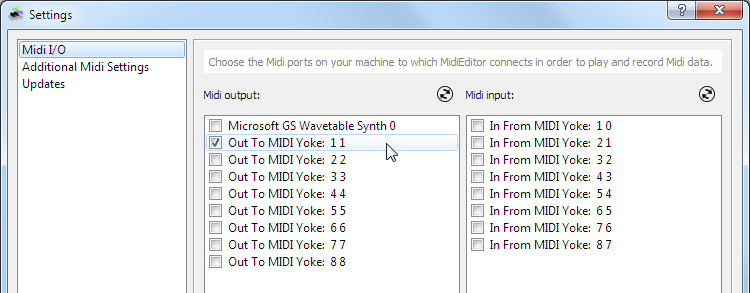
In MIDI Player, select Device Settings (the gear icon):
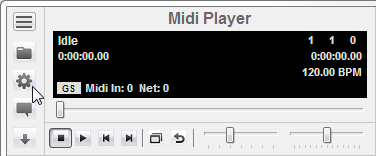
Check the box for Midi Out / Use Bass (Soundfonts/VSTi). Check the box for Midi In / Active. Set Channel to Don’t follow. Set Input Port to In From MIDI Yoke 1 (see the screenshot below).
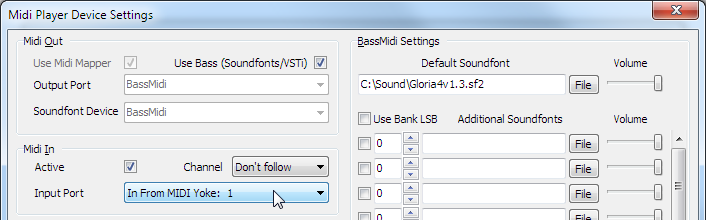
MIDI Player comes with a default set of instruments, as a Soundfont file. You can use your own instruments (or download from many places, such as https://www.polyphone-soundfonts.com/en/soundfonts) by selecting Default Soundfont / File and choosing your Soundfont file.
While MIDI Player is running you will be able to play music from MIDI Editor.

