You have the option of exporting a hymnbook. This creates a single file containing an entire hymnbook, including the table of contents and all the MIDI files. This file can then be distributed to other Gloria users.
To generate a hymnbook distribution file, select the hymnbook element and select Insert / Element / Child. Set the element name to “export” and the value to “Test” (without the quotes). The document so far will look like this:
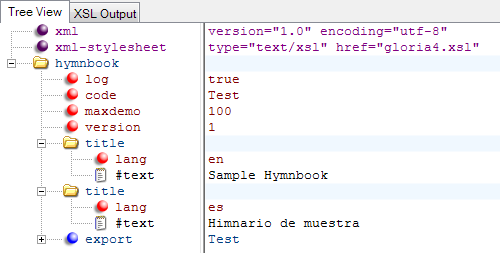
The export element value (on the right) is the file name for the hymnbook export file. It’s limited to 8 characters and must conform to basic filename requirements (e.g. start with a letter, only letters and digits, no spaces or punctuation). The export file will be saved to the “Music” folder on the USB memory stick.
When the export element is present, Gloria will create a hymnbook export file after it has finished importing the hymnbook. If there were errors in the importing process there may not be a hymnbook to export at all, in which case the export process will fail. Import errors may also result in a partial hymnbook, in which case the exported hymnbook will also be incomplete. You may want to go through the hymnbook creation and importing process without an export element at first, until the log file shows no import errors. Then add the export element to create a complete hymnbook file.
A special case is where the table of contents XML file has an export element but no hymn elements. In this case Gloria will not go through the import process at all. It will simply export the hymnbook that matches the code that already exists in Gloria. Hymnbooks supplied by Gloria Music cannot be re-exported using this no-hymn technique. You can only do this with hymnbooks you’ve created yourself.
You can add multiple export elements to export the same hymnbook to multiple files. See below for an example on how to use this feature.
Export elements must be child elements of a hymnbook element.
Export Attributes
id attribute
The “id” attribute is optional. Its value is a Gloria serial number formatted as “XXXXXXX-XX-XXXX-XXXX”. This is the number displayed on the System Info screen of the Gloria setup menu. If the export element includes an id attribute then the resulting export file will be keyed to that specific serial number. It will only load on a Gloria with that serial number. If you don’t include the id attribute the resulting export file will load on any Gloria. Here’s an example:
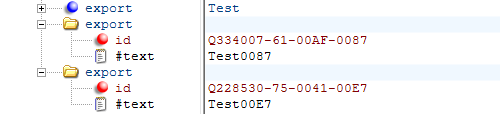
In this example Gloria will export the hymnbook into three separate files. File “Test.enc” will load into any Gloria. File “Test0087.enc” will only load into the Gloria with serial number Q334007-61-00AF-0087. And file “Test00E7.enc” will only load into the Gloria with serial number Q228530-75-0041-00E7. This provides a way of limiting distribution to specific users, particularly if you’re distributing the files over the internet. Note that all the filenames must be unique, otherwise an export element may overwrite a file created by a previous export element.
To create the example, select the existing export element and add a new element (Insert / Element / After) named “export” with value “Test0087”. Add a child attribute named “id” with value “Q334007-61-00AF-0087”. Repeat for as many serial numbers as necessary.
The id attribute is only allowed in the export element.

